Outlook
2002 Setup - First Setup
Configurations for CVC Internet, LLC
If this is the first setup of Outlook 2002
please use the "Startup Wizard"
with these instructions sheets, to help you establish your CVC Internet
mailbox.
If your Outlook 2002 has already been setup,
please use" Resetting
Outlook 2002" instruction sheets instead.
Please Note: These
instructions are for users
who have experience setting up software programs.
If you
notice a difference in setup windows, please take the general
information listed below and apply them in the appropriate windows.
********************************************************************
DO
NOT MAKE ANY OF THESE CHANGES,
WITHOUT YOUR WINDOWS OPERATING SYSTEM CD/DISKS
*******************************************************************
1.) Open Outlook 2002. If this is the first
setup of Outlook 2002, a "Startup Wizard"
should begin. Click the "Next" button to begin the setup process (example
screen below).
* If an account has already been set up, please refer to the instructions for
"Resetting Outlook 2002".

2.) Depending on your previously installed Email program (if any), a screen may come up for
"upgrade options". If you wish to upgrade, click (put a dot next to) "Upgrade
from". If you do not with
to upgrade from your current Email program, click "Do Not
Upgrade" then click the "Next" button.
Example screen
below.
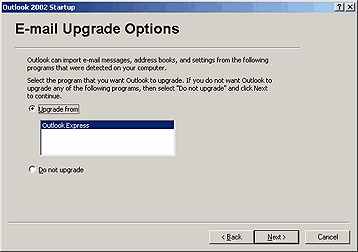
3.) In the "Your Name" Screen, "Display Name"
field, type in your real name
or business name. Once this setting is finished, click the
"Next" button.
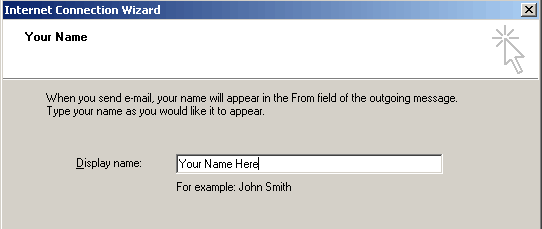
4.) In the "Internet E-mail Address"
screen, "E-mail Address" field, enter your CVC Internet e-mail
address
(make sure there are no spaces in the address and that the address is entered in the character
case assigned
to your account - such as all lowercase), then click the "Next" button
(example screen shown below).

5.) In the next screen "E-mail Server Names", complete the following:
a.) "My incoming mail server is a": select
"POP3" for the
server.
b.) "Incoming mail (POP3, IMAP or HTTP) server": enter
mail.cvc.net (in lowercase, no spaces).
c.) "Outgoing mail (SMTP) Server": enter mail.cvc.net (in
lowercase, no spaces).
Once these settings are complete, click the "Next"
button.
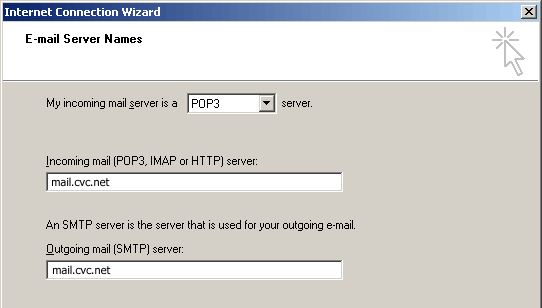
6.) In the "Internet Mail Logon" screen, complete the following settings (sample screen below):
a.) "Account
name" field: type in your CVC Internet username (do not enter your e-mail
address and
make sure the user name is entered in the character case assigned to
your account -such as all lowercase).
b.) In the "Password" field: enter your CVC Internet
password (make sure to enter the
name in the character case assigned to your account - such as all
lowercase).
c.) "Remember Password": if you want the mail program to
remember your
password, click on the radio box to make this setting active.
d.) "Log on using Secure Password Authentication (SPA)":
do not select this setting.
After these settings are complete, click the
"Next" button.
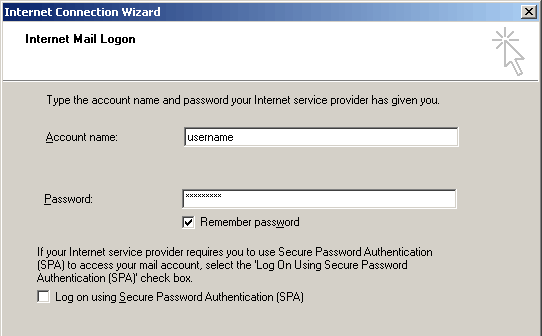
7.) If you have a dial-up connection (modem), click "Connect using my phone
line",
then click the "Next" button (example screen below).

8.) In the "Dial-up
Connection" screen, select "Use an existing
dial-up connection", make sure CVC Internet is highlighted (i.e. blue) by clicking
on it, then click on the "Next" button (sample screen below).

9.) In the "Congratulations"
screen, click the "Finish" button.
Your done! For information on using
e-mail, please refer to the "Help Menu" located within the
software program. Microsoft Products FAQ’s Online Database Phone: Phone: Phone: Phone:

- Software Technical Information -
http://support.microsoft.com/directory/
1-425-635-7222 (Windows 98/2000)
1-425-635-7000 (Windows 95)
1-425-635-7123 (Internet Explorer)
1-425-637-9308 (Microsoft Programs)
<<<Back to CVC Internet's Help Guide.
Copyright © 1996-2008, CVC Internet, LLC. All
rights reserved.
Certain names, logos, designs, titles, words or
phrases on this site may
constitute trademarks, service marks or trade names
of CVC Internet, LLC.,
or other entities which may be registered in certain
jurisdictions.
This
web site contains links to other Internet sites, and
such links are not
endorsements of any products or services of such
sites, and no information
in
such Internet sites has been endorsed or approved by
CVC Internet, LLC.
CVC
Internet, LLC disclaims any responsibility, if some
web site you link
to has material on it that offends you in any way.
If problems or
questions arise with the use of any of the linked
web sites, please
contact the company that owns or operates the
Internet site.
